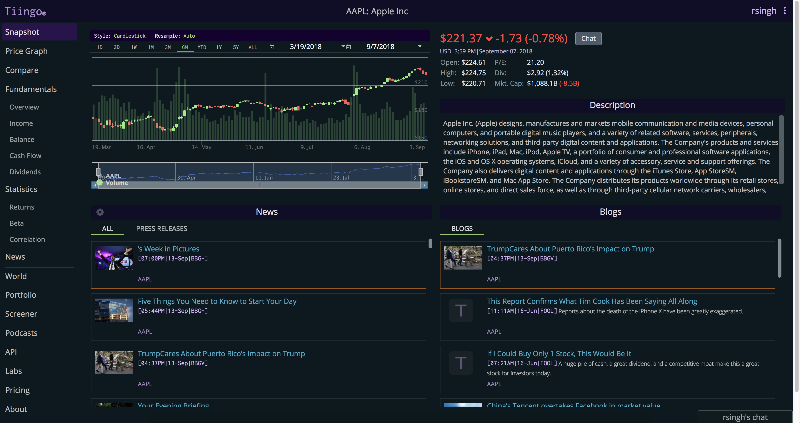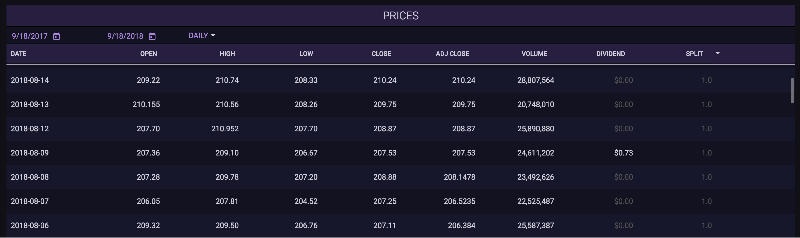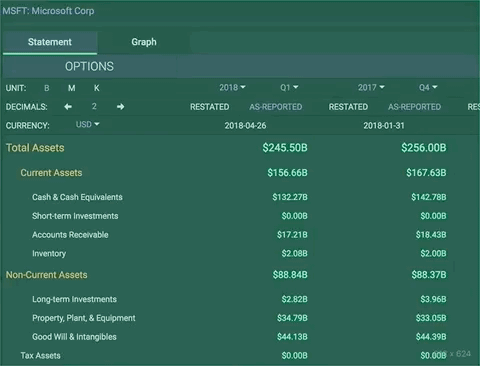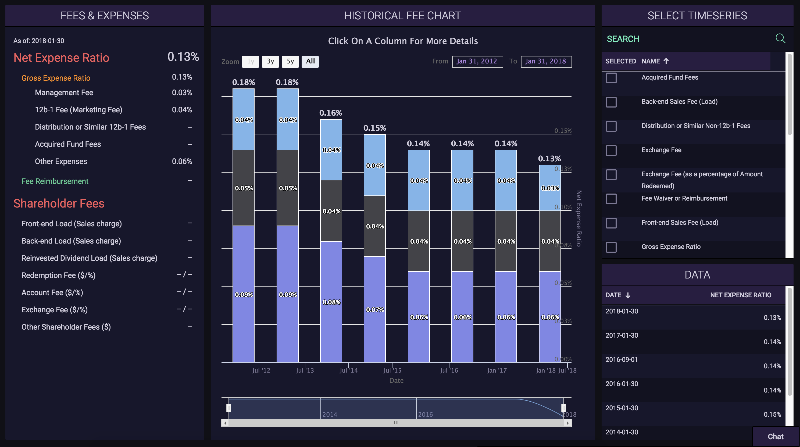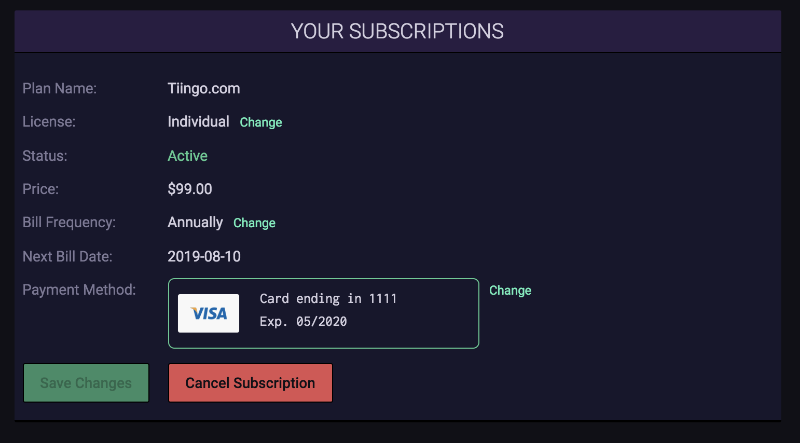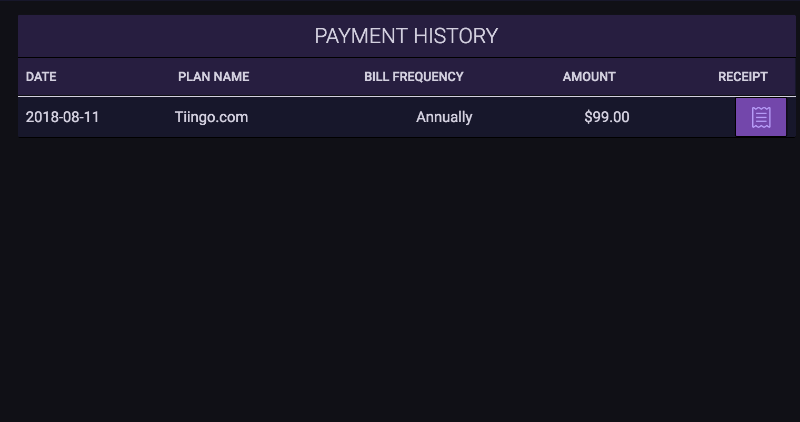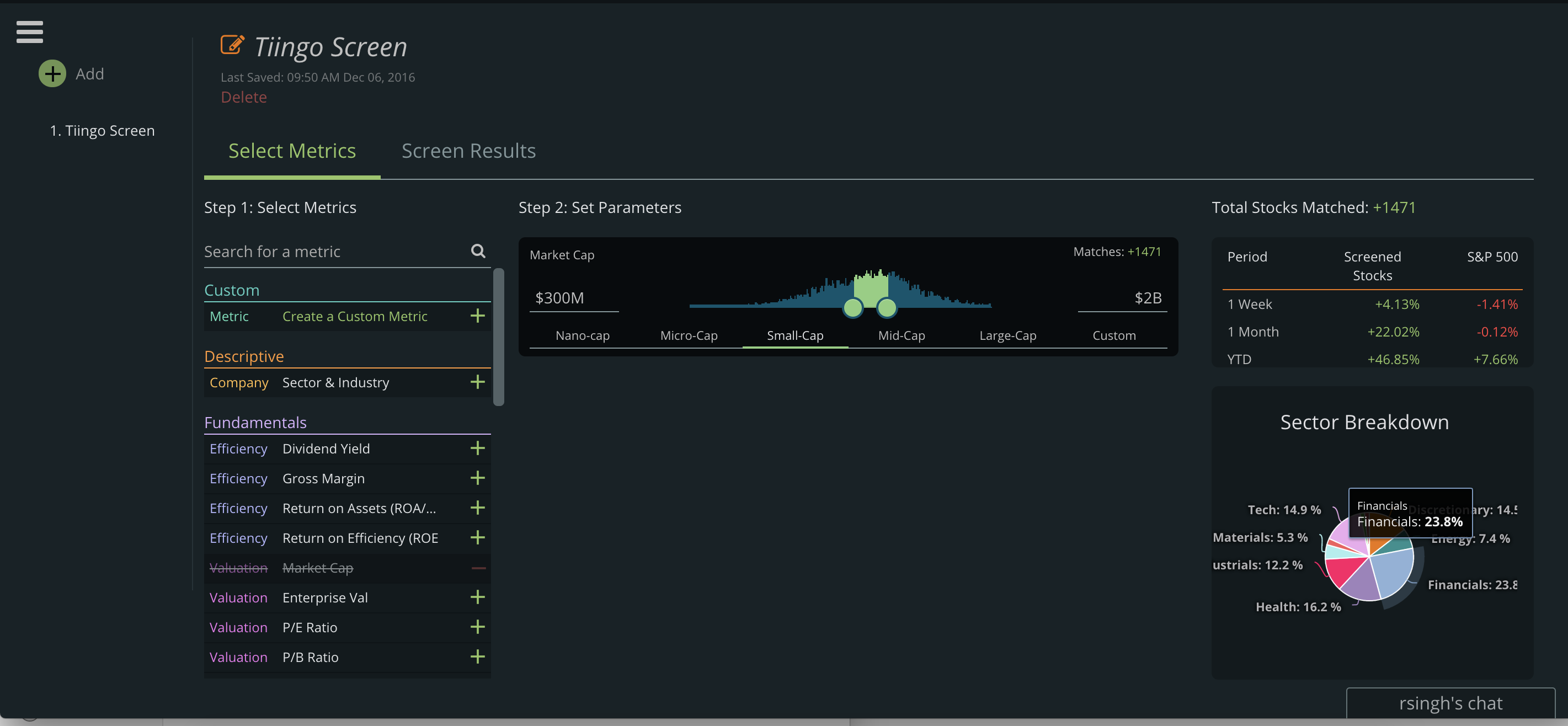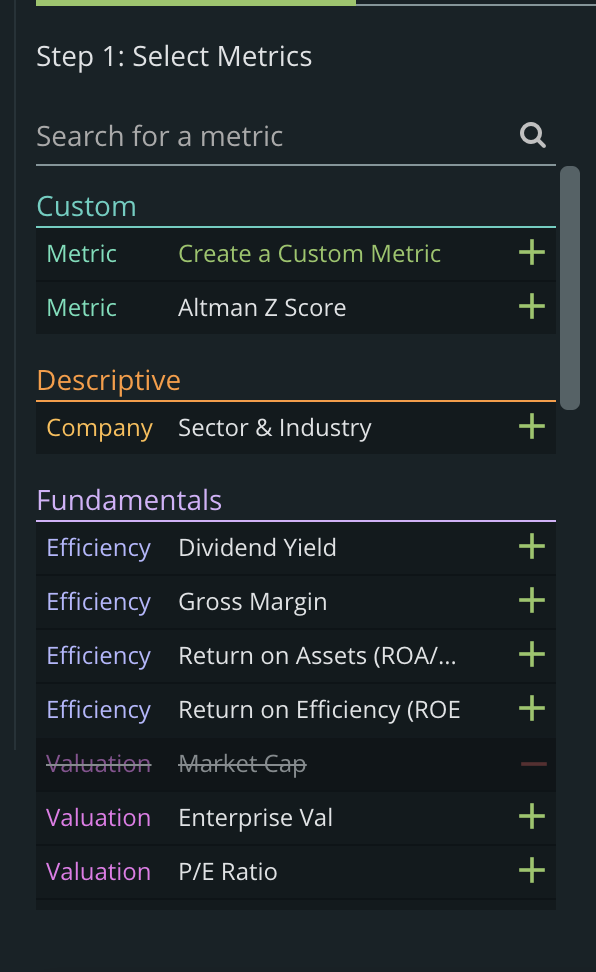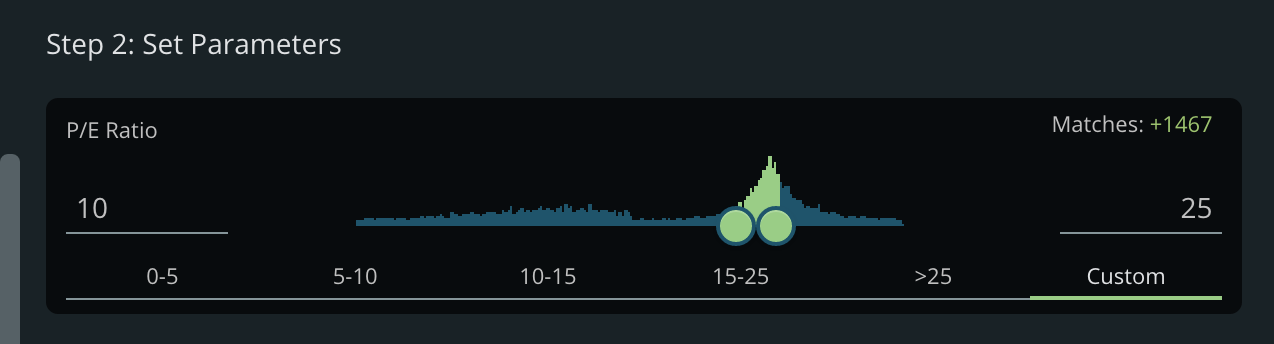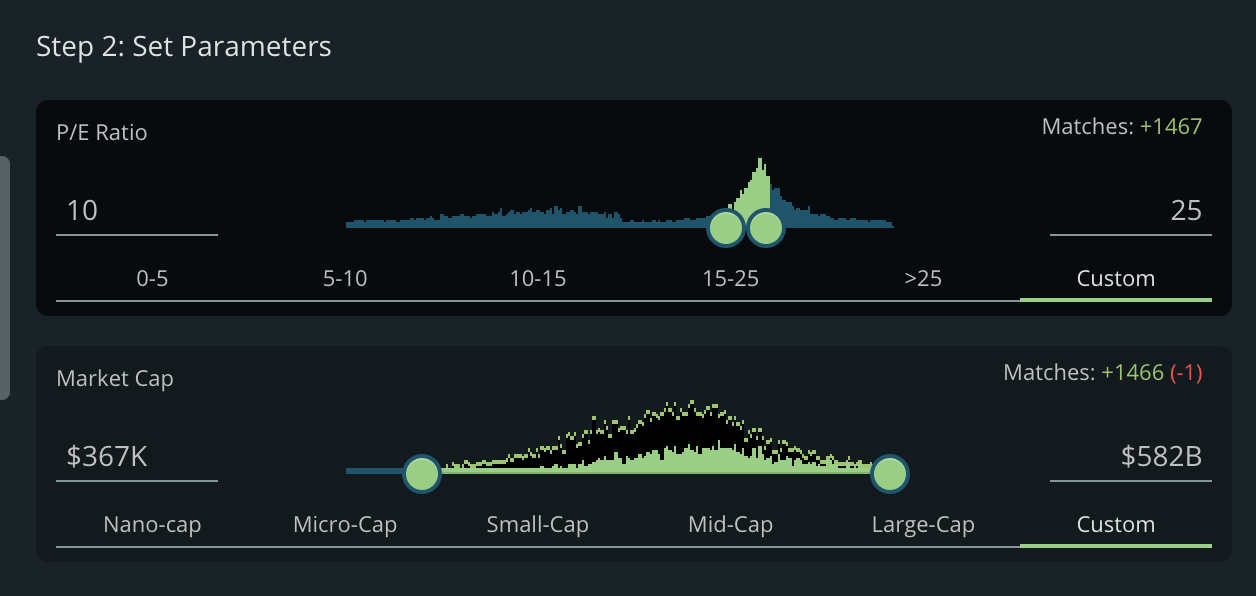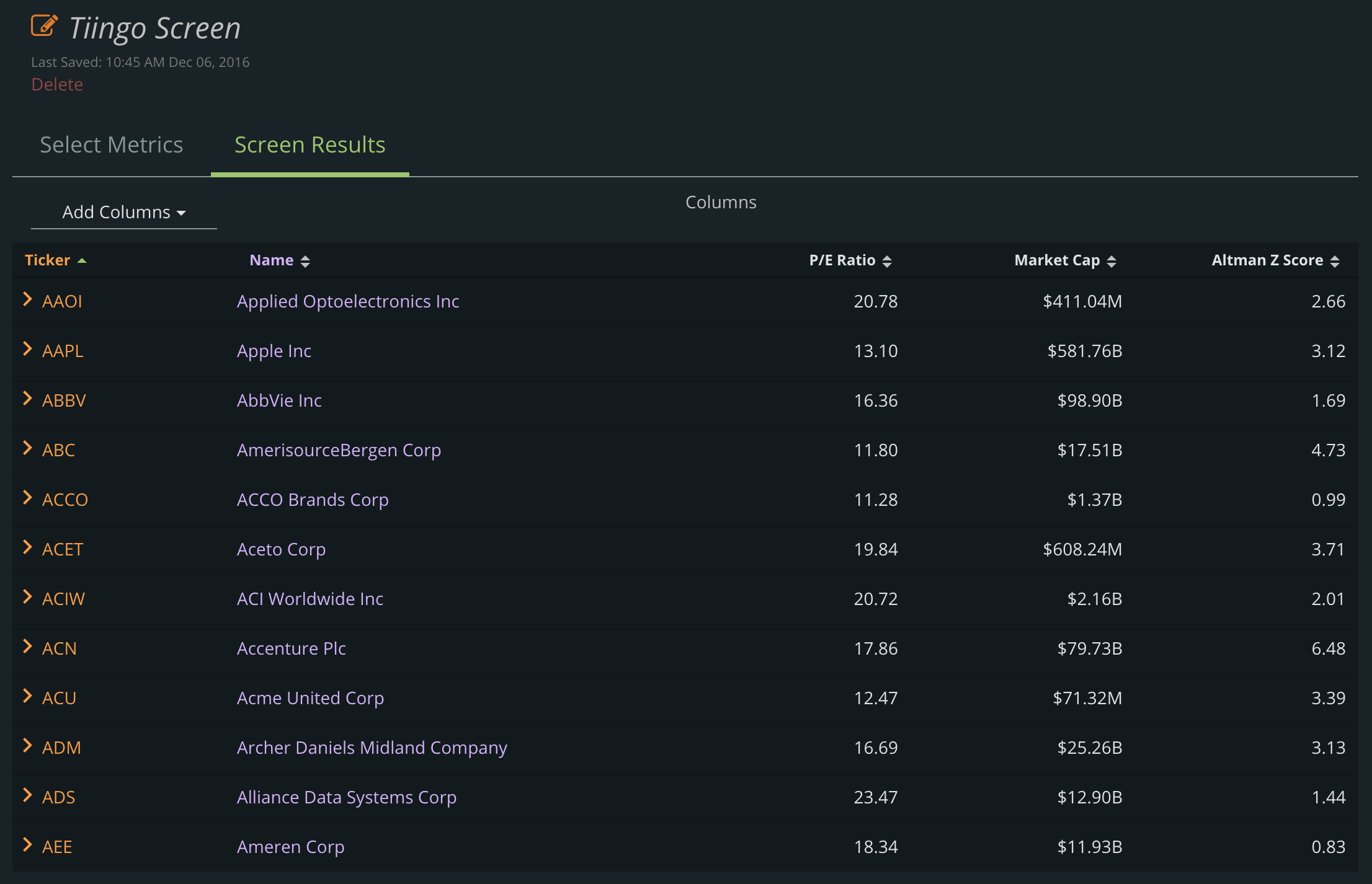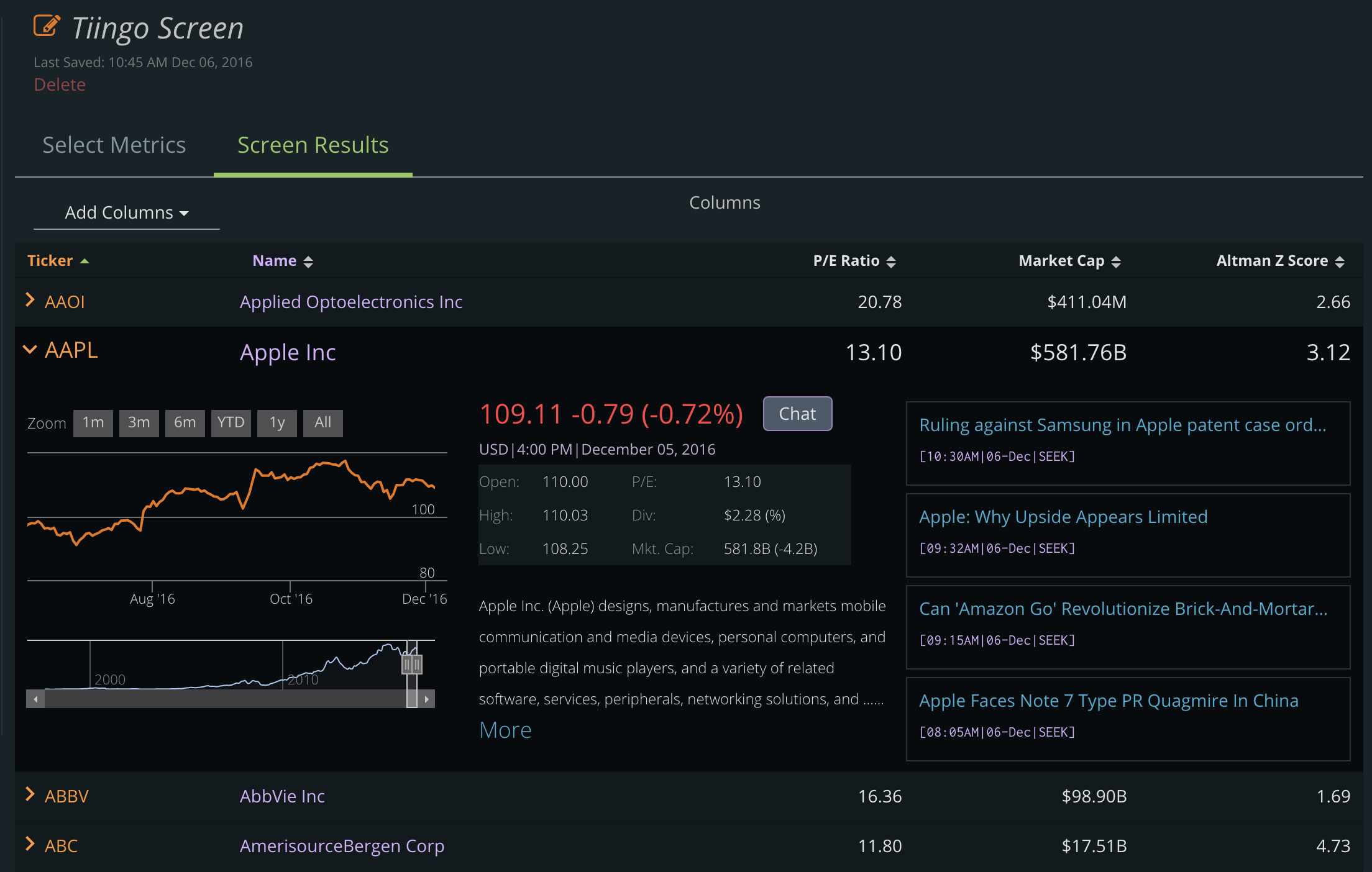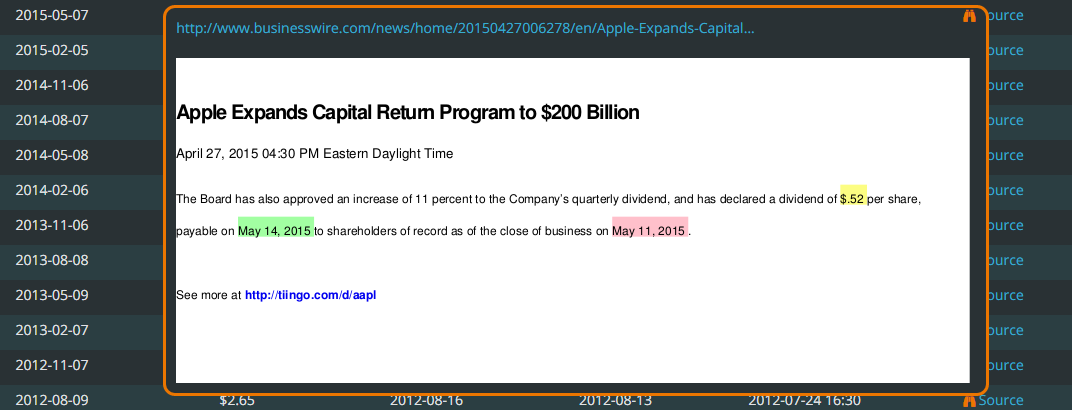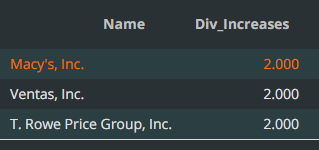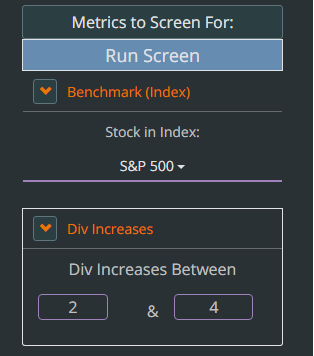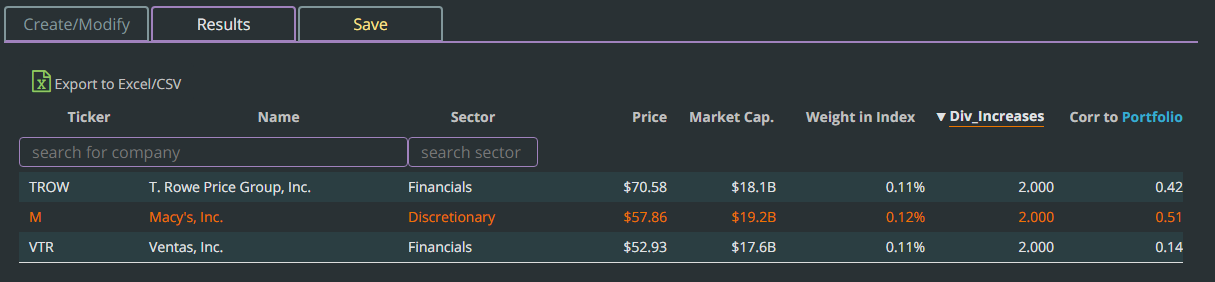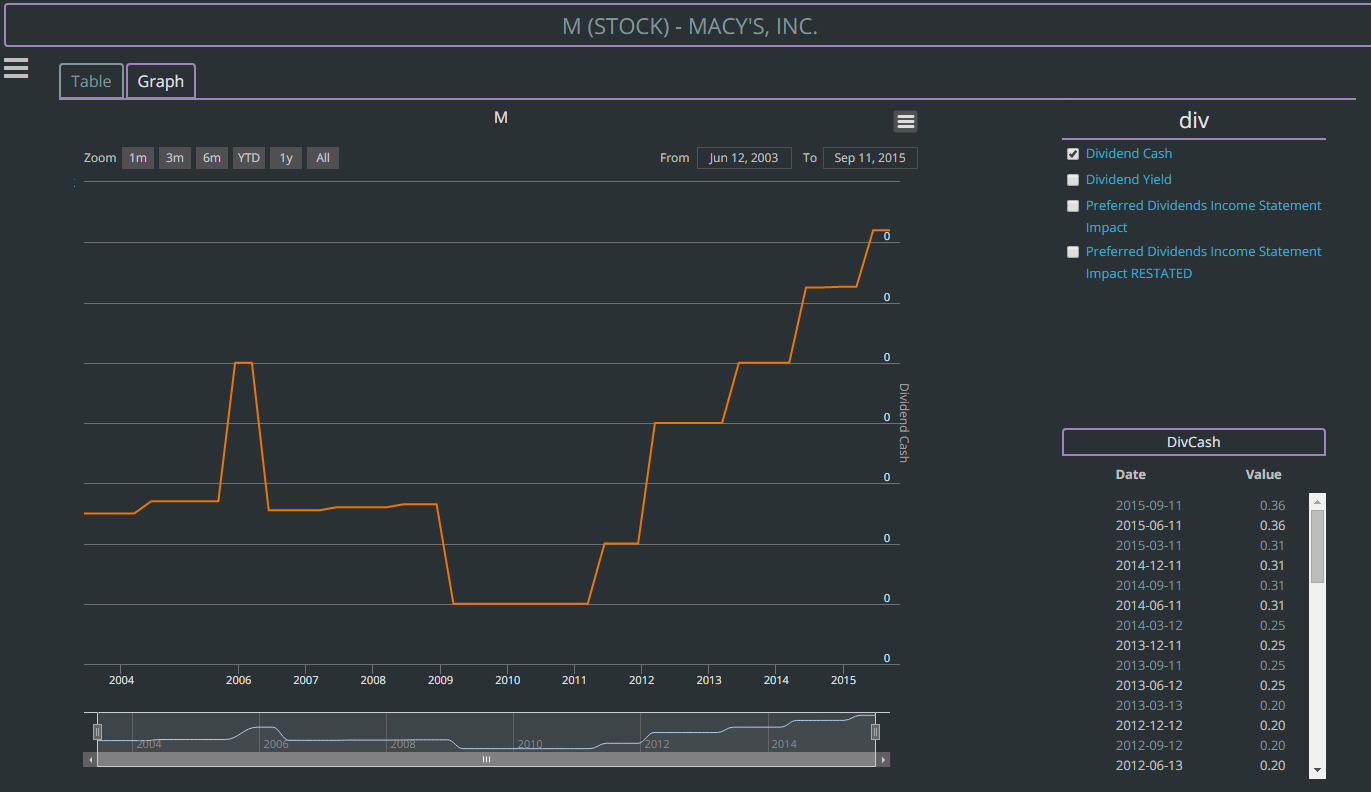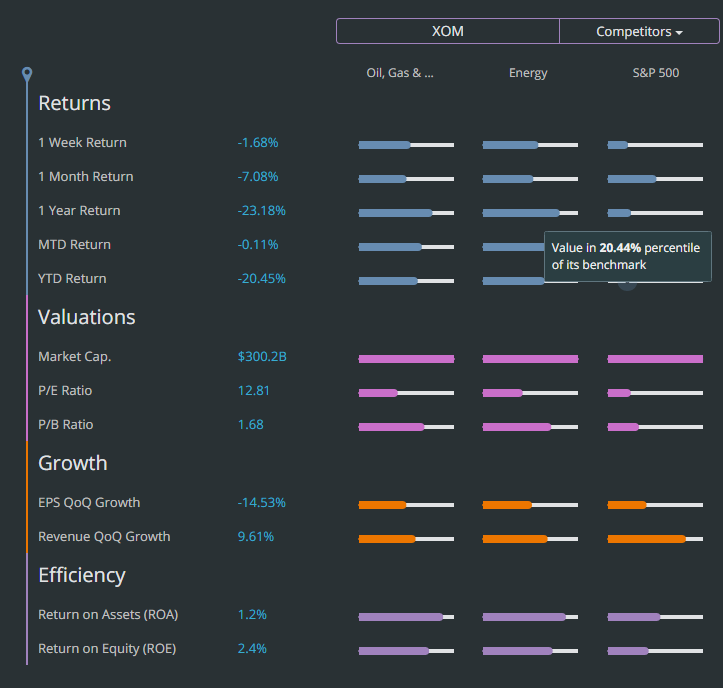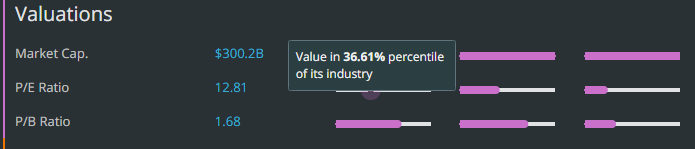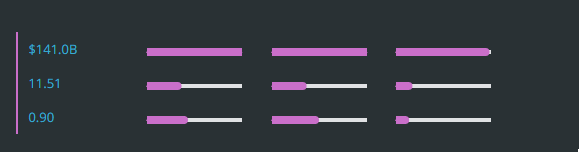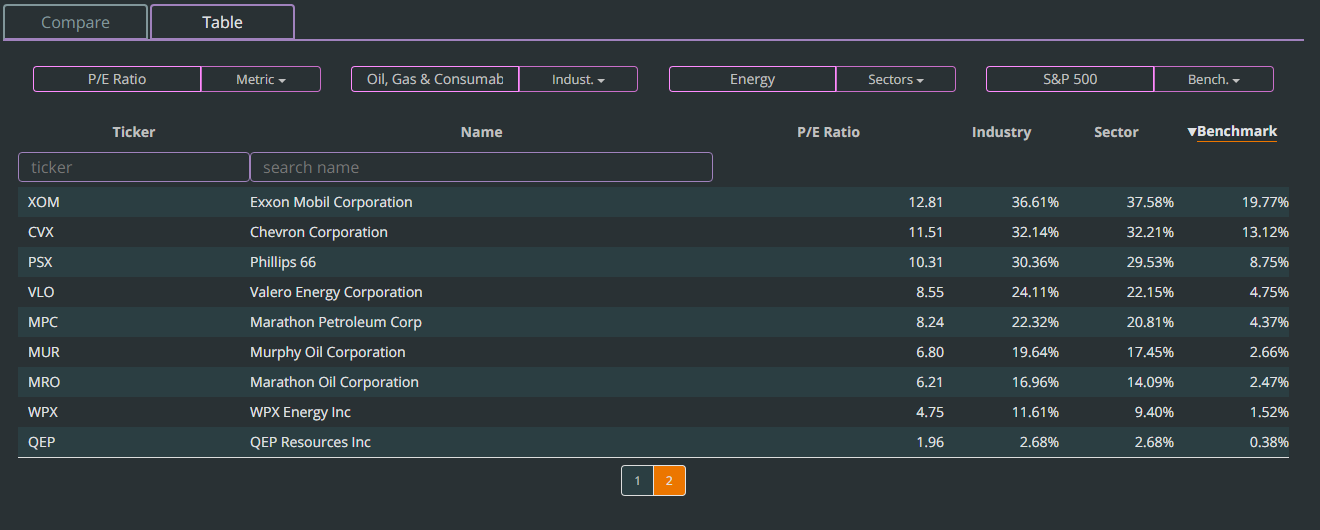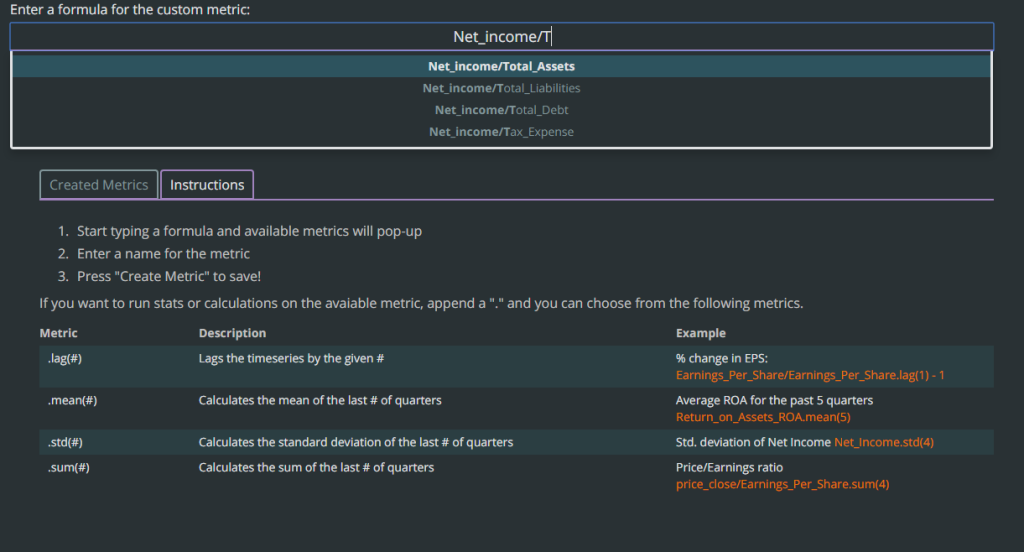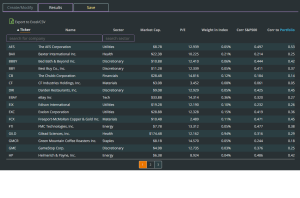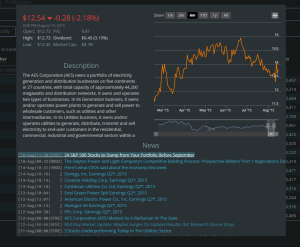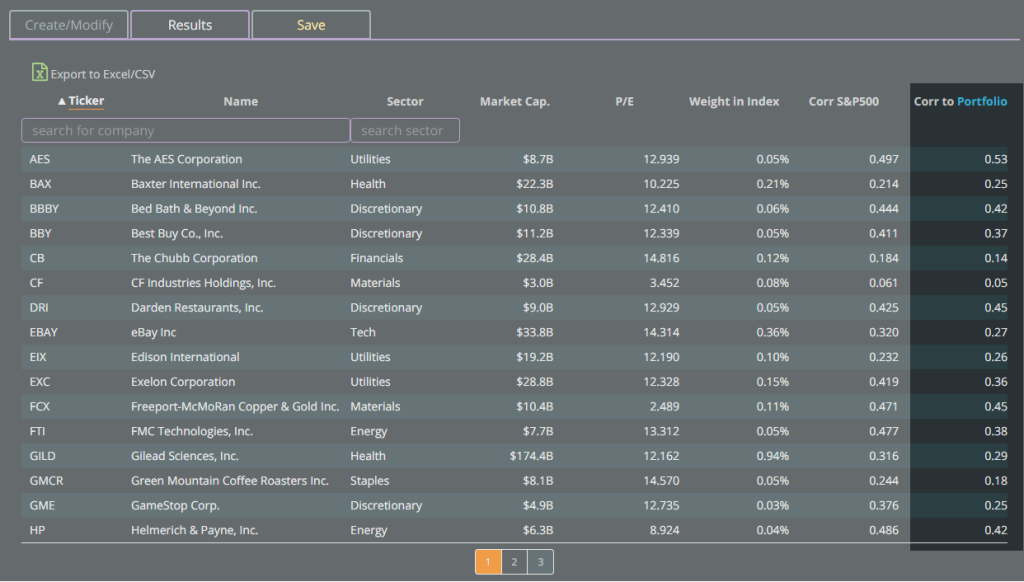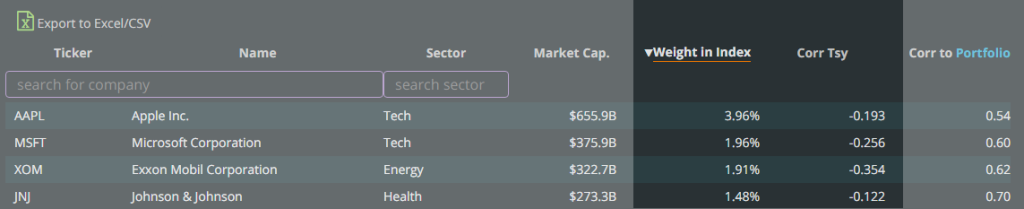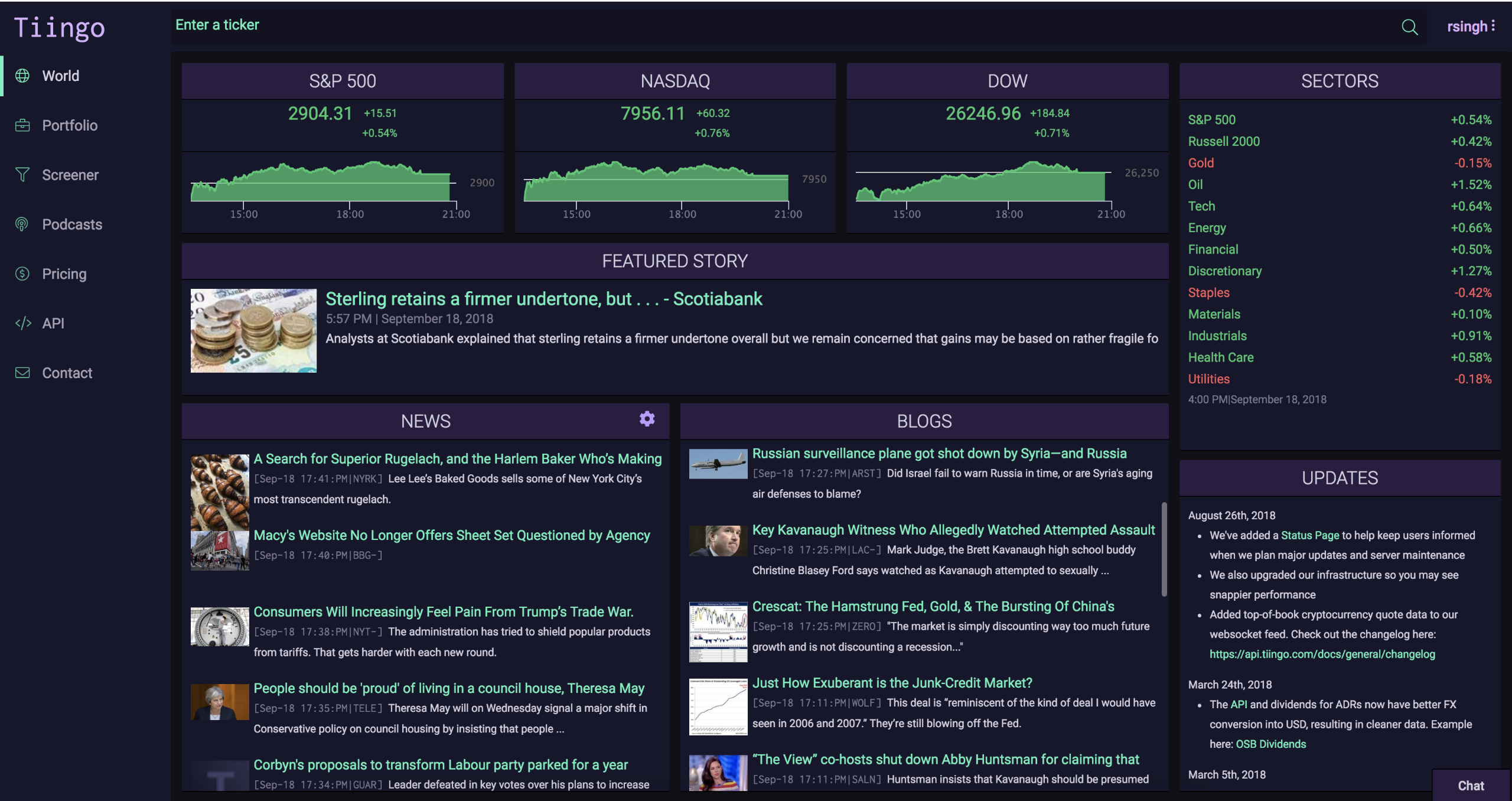
Announcing An Upgraded Tiingo.com
For the past seven months, we’ve been rebuilding Tiingo.com. As a result, we’ve upgraded Tiingo.com – including the entire front-end engine, as well as much of the back-end. Every line of code was reconstructed with a focus on performance, while also incorporating your feedback, and knocking things off our wishlist that will let us develop features faster for you.
Check out the below for a thorough explanation of what we did – or visit Tiingo.com to experience the changes right away.
Enjoy!
Announcing Tiingo Version 2
Our goal for the below will be to show the visual result as well as share some of the reasoning behind those decisions.
It makes me happy and excited to see the new features and layout, and I hope the below will show you how much care we took to make this new version consistent with our values.
Color Scheme and Organization
Our UI was rebuilt to help focus the eyes onto relevant pieces of information you may be looking for. Additionally, the colors and format were rebuilt to make consistency a priority. This will allow you to match functionality with colors.
Here is a zoomed out picture:
You will now see each segment of information contains a header, and the body of the segment has a separate background. These are a few visual techniques to keep the information clean and separated.
The most obvious example of this is on a stock’s overview page. The first image is the new UI (V2) and the second picture is the old UI.
None of the changes we’ve made are to keep you on the pages longer. In fact, we hope your eyes follow the information you’re looking for and therefore let you navigate through the data even faster.
See the example here: https://www.tiingo.com/aapl/overview
Another example is how we hide the dividend values for days where no dividend is paid. This has two benefits:
- It helps hide repetitive nonsignificant information.
- It means that when dividends are paid, they stand out.
See the example here: https://www.tiingo.com/aapl/prices
These are just two small examples of the considerations that went into the redesign. You will find many of these types of changes all over the new Tiingo.com
User Experience
We incorporated a number of features based on your suggestions that make your workflow easier.
For example, now when you look up the fundamentals for a particular stock, then change the stock in the top bar, we keep you on the same page. This means if you have gotten the fundamental data configured for a few particular dates, then you change the ticker, we keep your configuration options the same and pull data for those dates for the new ticker.
This makes comparing data across dates much quicker.
See the example here: https://www.tiingo.com/msft/fundamentals/balance-sheet
We learned that many of you keep multiple portfolios and run different analysis on each one. So we made Portfolio selection a much easier process. Now you can easily click between portfolios on the left-hand bar and compare stats across each one through a single click.
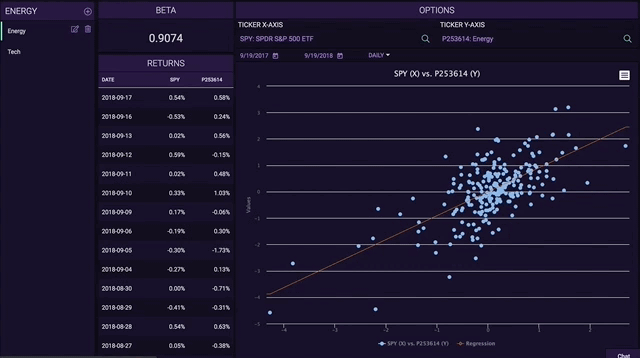
See the example here: https://www.tiingo.com/portfolio/statistics/beta
Throughout the entire platform you will notice a massive speed boost. We rebuilt our entire codebase from the ground up and also migrated from AngularJS to Angular 6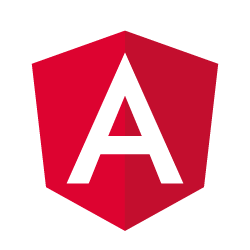
These are just a few changes we made that will make your experience better. As you use Tiingo, you will find more of these improvements.
New Features
While this UI update was primarily focused on migrating existing functionality, we added a couple new features throughout Tiingo. Here are two of them:
For ETFs and Mutual Funds we created a better way to see graphs of how fee expenses have changed over time. Our goal is to highlight when companies are doing something funny with their fees and also to spot trends over time.
See the example here: https://www.tiingo.com/xlk/funds/fees-and-expenses
We’ve made our billing process more transparent with an entirely new billing system.
With the new billing UI, you can view your past invoices and easily change your subscription plan to one that fits your needs.
See the example here: https://www.tiingo.com/account/billing/current-plan
We’ve added small tweaks and new features all over the site. For example, you can now view your API usage and token on Tiingo.com in addition to the API, and we also changed the way you graph fundamentals to make it easier to compare values. Visit Tiingo.com to see all of the changes.
Thank You
Thank you all for being such wonderful users. We look forward toward our continued growth into 2019 and we know this can only happen with a firm foundation: a kind and growing userbase, a firm technical footing, and a happy, loving team.
All the best,
The Tiingo Team